Configuration
Command /config
Section titled “Command /config”Only the server founder can execute this command.
To configure the Support IA bot, you must use the /config command in your Discord server. This command allows you to customize the bot’s settings to best meet your community’s needs.
Several questions will be asked during the use of the /config command. Here is an overview of the settings you can adjust:
Configuration parameters in the popup
Section titled “Configuration parameters in the popup”- Rules URL: Enter the URL of your rules. The bot will automatically connect to this URL to retrieve the necessary information.
- Bot log channel ID: Specify the ID of the channel where the bot will send logs and notifications. This centralizes important information for those managing the bot.
- Staff role ID: Enter the ID of the role assigned to staff members. The bot will use this role to identify users authorized to interact with it in a privileged manner.
- Allowed question channels IDs: List the IDs of the channels where users can ask questions to the bot. This restricts the bot’s interaction to specific channels.
- OpenAI API key: Enter your OpenAI API key. Each server must use its own key, as usage cost depends on member activity. See cost explanations & how to get an API key.
- Bot language: Choose the language in which the bot will answer questions.
Command /config_urls
Section titled “Command /config_urls”Only the server founder can execute this command.
The /config_urls command lets you configure the URLs of external resources the bot can use to answer questions. You can add, modify, or delete URLs during your subscription period. However, it is important to note that modified URLs will use the necessary credits to retrieve information for the bot. Therefore, it is recommended not to change URLs too frequently.
Configuration parameters in the popup
Section titled “Configuration parameters in the popup”- Rules homepage URL: Specify the URL of the website’s homepage. The bot will visit all other pages on the site to retrieve information.
- Direct rules URL: Enter the direct URL of your rules so players can quickly access it via a shortcut button in the bot’s responses.
⚠️ Important: If you change the rules URL, the bot will automatically execute the /update command to refresh data according to the new rules. This operation may take some time depending on the size of your rules and the number of pages to analyze. (There are steps to perform when updating your bot, see the section below on the /update command.)
Command /config_view
Section titled “Command /config_view”The /config_view command allows you to view the current configuration of the Support IA bot. Using this command, you can see all the settings you have defined, including URLs, roles, and other important configurations. This is especially useful to verify that everything is correctly configured and to make adjustments if necessary.
Command /panel
Section titled “Command /panel”The /panel command allows you access to an interactive configuration panel to manage user questions posed to the Support IA bot. This panel provides a user-friendly interface to edit questions, answers, and associated settings. You can thus customize the user experience according to your community’s needs.
Command /update
Section titled “Command /update”Only the server founder can execute this command.
The /update command is used if you have updated your site/rules and want the Support IA bot to take those changes into account.
By executing this command, the bot will retrieve the latest information from your rules and update its database accordingly.
This ensures that the responses provided by the bot are always up to date and relevant for users.
This operation will use credits, so it is recommended to use it judiciously.
Since the bot will retrieve information from your website, this may take some time depending on the size of your rules and the number of pages to analyze (between 5 and 20 minutes).
⚠️ Important: You must be present when executing this command, as the bot will ask you questions to confirm the usage of images. Messages are sent to you privately in the channel, meaning that if you wait too long to respond, the interaction between the message and you may expire and your decisions on the current page will no longer be taken into account (Images on the page will then be refused by default).
Example question:
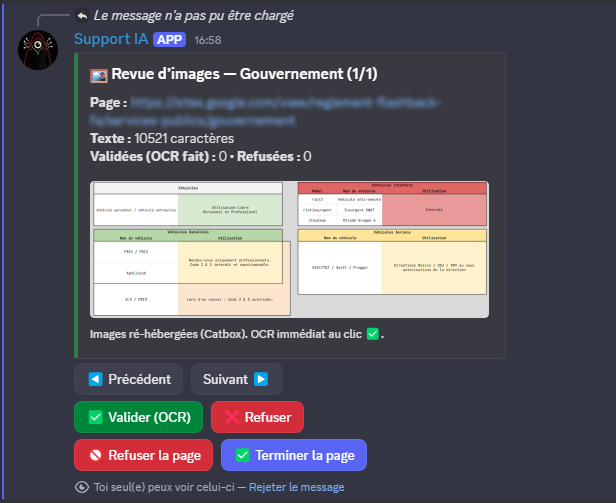
The buttons allow you to:
- “Previous”: Go back to the previous image.
- “Next”: Move to the next image.
- “Validate”: Confirm that the image is correct and will be used to display in some responses.
- “Refuse”: Refuse to retrieve the image to answer questions.
- “Refuse page”: Refuse to retrieve all images on the current page.
- “Finish page”: Mandatory to end the retrieval of images on the current page and move to the next page. This button should only be used once you have validated or refused all images on the current page.